Monitor
Inspect a user profile
Learn how to inspect an AI Personalization user profile.
Beta
AI Personalization is a beta feature according to the Algolia Terms of Service (“Beta Services”).
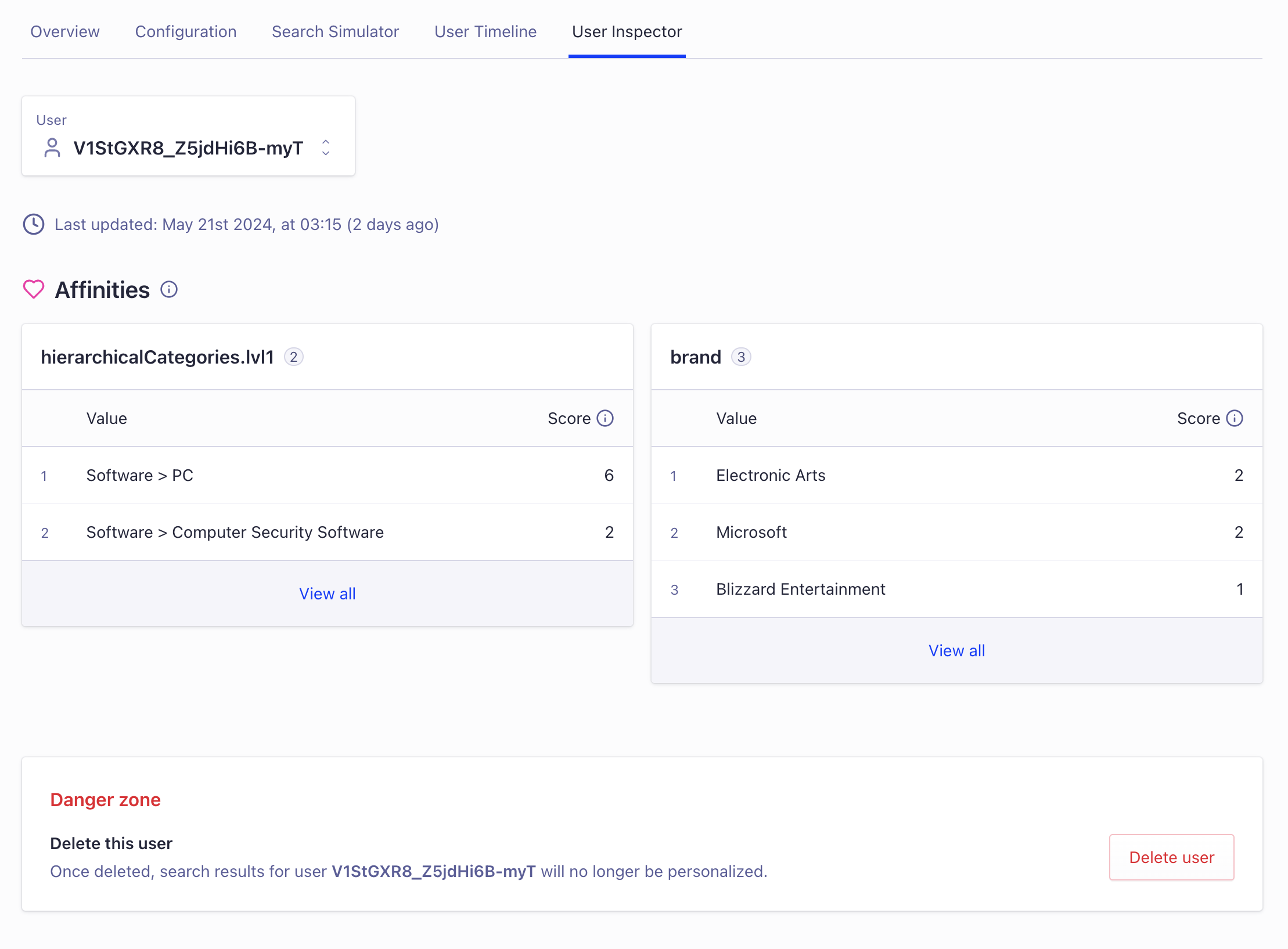
Dashboard interface to inspect a user profile
Select a user
To inspect a user profile:- Go to the User Inspector in the Algolia AI Personalization dashboard.
- Open the user selector to see a list of recent users who have interacted with your app. This list updates dynamically as users engage with your experience.
- Select a user profile to view by clicking on their user token in the list.
- If you can’t find the user you want, enter their user token manually to inspect their profile.

Dashboard interface to select a user profile
View last profile update
The User Inspector shows when the profile was last computed. This date helps you understand how current the user’s profile is and when it last included a meaningful interaction.Analyze user affinities
The User Inspector groups affinities by attribute. These attributes match the attributes for affinities you set up, such as product categories, brands, or other relevant aspects of your data. This organization helps you understand which parts of your catalog appeal most to each user. User interactions like views, clicks, and conversions create affinities. Unlike explicit preferences a user might state, these affinities come from actual user behavior. For more details, see How user profiles are built. AI Personalization uses a scoring system for affinities. Each affinity gets a score from 1 to 20. A score of 1 shows weak interest, while 20 indicates strong preference for that attribute. For example, an affinity score of 18 for “Electronics” suggests high interest in electronic products. Algolia uses these scores to rank search results appropriately.
Dashboard interface to view affinities for an attribute

